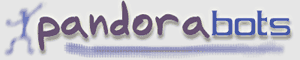|
|
|||||||
|
|||||||
In order to follow the examples in this tutorial you will need to login using the panel to the left. If you don't have a Pandorabots account you can sign-up for an account here.
| Previous | Next | Contents | 1 | 2 | 3 | 4 | 5 | 6 | 7 | 8 | 9 | 10 | 11 | 12 | 13 | All | Printable View |
A Tutorial For Adding Knowledge to Your Robot
Appendix
Using Advanced Alter Response - the Details
The first two rows in the table contain information about the input sentence and the matching category.
- Input
- Shows the input text that the robot received (as well as the current <that> and <topic> contexts).
- Matched
- Shows the components of the category that matched the input.
The rest of the table (labeled New AIML Category) allows you to edit the various components of the new AIML category being defined. Defaults are provided based on the actual input on the Training page and you can either accept or revise these. (Note. You must check the appropriate check-box first before entering values for <that> and <topic>.)
Text in the first box is automatically surrounded by <pattern> and </pattern> - so you need not enter them. You may also specify <topic> and <that> parts of the category. Again the text is surrounded by the <that> and <topic> AIML tags automatically.
The template response Box lets you specify the actions for the category being defined. The buttons <think>, <random>, etc save you from typing in the AIML. Also, anything in this box is automatically surrounded by <template> and </template>.
There are five buttons below the template box which provide shortcuts for writing the template:
| AIML | Notes | |
|---|---|---|
| <think> |
<think>
<set name="it">
<set name="topic">
<person/>
</set>
</set>
</think>
|
|
| <random> |
<random> <li></li> <li></li> <li></li> </random> |
Add choices between the list item tags <li> and </li>. |
| <img> |
<img src=""></img> |
Put a pathname between the double quotes to provide a picture. |
| <sr/> |
<sr/> |
Another abbreviation for <srai><star/></srai> |
| <srai> |
<srai> </srai> |
Insert text between these two tags. |
Exploring Categories
Within the main table on the My Pandorabots page and on each individual robot page, you'll find links labeled Explore.
They provide a rudimentary mechanism for exploring the categories that exist in a given knowledge web. You can use this feature to find already existing categories that will be matched by input patterns. It effectively allows you to traverse the knowledge web. When you reach a category, the AIML extract defining the category is shown.
Pandorawriter
An alternative way to create AIML is to use Pandorawriter. This tool automatically converts English text to a subset of AIML, and for certain class of robot can greatly ease the task of adding new knowledge. The tool is still in a very early stage of development and suggestions for improvements are always welcome. Brief documentation for Pandorawriter is available here.
Copyright © 2002 - 2004 Doubly Aimless
| Previous | Next | Contents | 1 | 2 | 3 | 4 | 5 | 6 | 7 | 8 | 9 | 10 | 11 | 12 | 13 | All | Printable View |